What is Amazon Alexa?
Amazon Alexa is a virtual assistant that can be found on devices such as smart speakers, thermostats, and more. Alexa is known for being able to control many smart home devices with voice commands. You can create home automation with Amazon Alexa by connecting your devices to Amazon Alexa and creating a smart home that can be tailored to your needs and preferences. Alexa has many features and benefits that make it ideal for home automation. With Alexa, you can ask questions, create routines, and even play music. You can also use Alexa to control all of your smart devices, including lights, thermostats, security systems, and more. You can use Alexa to create a smart home tailored to your needs and preferences. You can ask Alexa about the weather, news, and sports scores, as well as set timers, alarms, and reminders. Alexa is always getting more useful with new updates, so you can expect to see more and more from this virtual assistant over time. And when you want to create a smart home, you can do so by using Amazon Alexa.
Benefits of Creating a Smart Home with Amazon Alexa
There are many benefits to creating a smart home with Amazon Alexa. Here are just a few:
-You can save time: No need to get off the couch to turn on the lights or adjust your thermostat.
-You can save money: Automation can reduce or eliminate the need for energy-consuming devices like fans and humidifiers.
-You can stay connected: Using an Amazon Echo device as a home intercom system can help keep loved ones connected while also simplifying your life.
-You can increase security: You can keep your home safe with smart security systems that allow you to monitor and control devices remotely.
-You can improve your health: Devices like humidifiers and fans can help keep your home comfortable and healthy year-round.
-You can save energy: Smart energy management can help reduce your energy consumption and make your home more sustainable.
-You can enjoy peace of mind: Smart alerts can let you know if something is wrong, such as if your front door is open.
-You can get more out of your home: Alexa makes your smart devices even more useful.
Setting up Your Amazon Alexa
Before you can connect your devices to Amazon Alexa and create a smart home, you first need to set up your Amazon Alexa. You can set up your Amazon Alexa device using the Amazon Alexa app. Follow these steps to set up your Alexa: First, you’ll need to decide which device you want to use as your Amazon Alexa. You can use an Amazon Echo, Echo Dot, Echo Show, or other Alexa device. Once you decide which device you want to use, plug it in, go to the Amazon Alexa app, and click Get Started to set up your device. You can also set up your device on the Amazon Alexa website. Next, you can choose your language and country. If you already have an Amazon account, you can log in with your account information. If you don’t have an account, you can create one. Once you’ve logged in or created an account, you can choose a device to set up. If you’re using an Amazon Echo, you can also choose between a standard or a Show device. If you’re using an Echo Dot, you can also choose between a standard or a Dot Kids device. Once you choose your device and Amazon Alexa finishes setting up, you can start creating home automation with Amazon Alexa.
Connecting Your Devices to Amazon Alexa
Once you’ve set up your Amazon Alexa device and created a smart home with Amazon Alexa, you can start connecting your devices to Alexa. There are many devices you can connect to your Amazon Alexa. There are also new devices being released with the Amazon Alexa built-in, so you can create a smart home that is even more convenient to use. You can connect your devices to Amazon Alexa by following these steps: Open the Amazon Alexa app. Tap on the Menu button, followed by Devices. Choose the device you want to connect, such as your smart lights, thermostat, or security system. For some devices, you may need to enter the device code or scan a barcode to connect it to your Amazon Alexa.
Customizing Your Smart Home with Amazon Alexa
Once you’ve connected your devices to Amazon Alexa and created a smart home, you can start customizing your home automation with Amazon Alexa. You can control your devices and create new routines by following these steps: Open the Amazon Alexa app. Tap on the Menu button, followed by Routines. Here, you can create a new routine, edit an existing routine, or view all available routines. To create a new routine, choose “Create a routine” and select which device(s) you want to use in your routine. Once you’ve created a routine, you can tap on it to edit it. Here, you can choose when you want the routine to run, what you want it to do, and what you want it to say. Routines are especially helpful if you frequently use the same devices, such as a fan or humidifier, throughout the day.
Using Amazon Alexa to Ask Questions
Alexa is a great virtual assistant that can answer a variety of questions, including questions about the weather, news, and sports scores. You can also use Alexa to ask about the time, stocks, and more. You can ask Alexa a question by saying “Alexa” followed by your question. For example, you can say “Alexa, what is the weather today?” or “Alexa, what time is it?” You can also use the Amazon Alexa app to ask questions. Here, you can type in the question you want to ask or use the built-in voice recognition. You can view past questions and ask new questions at any time.


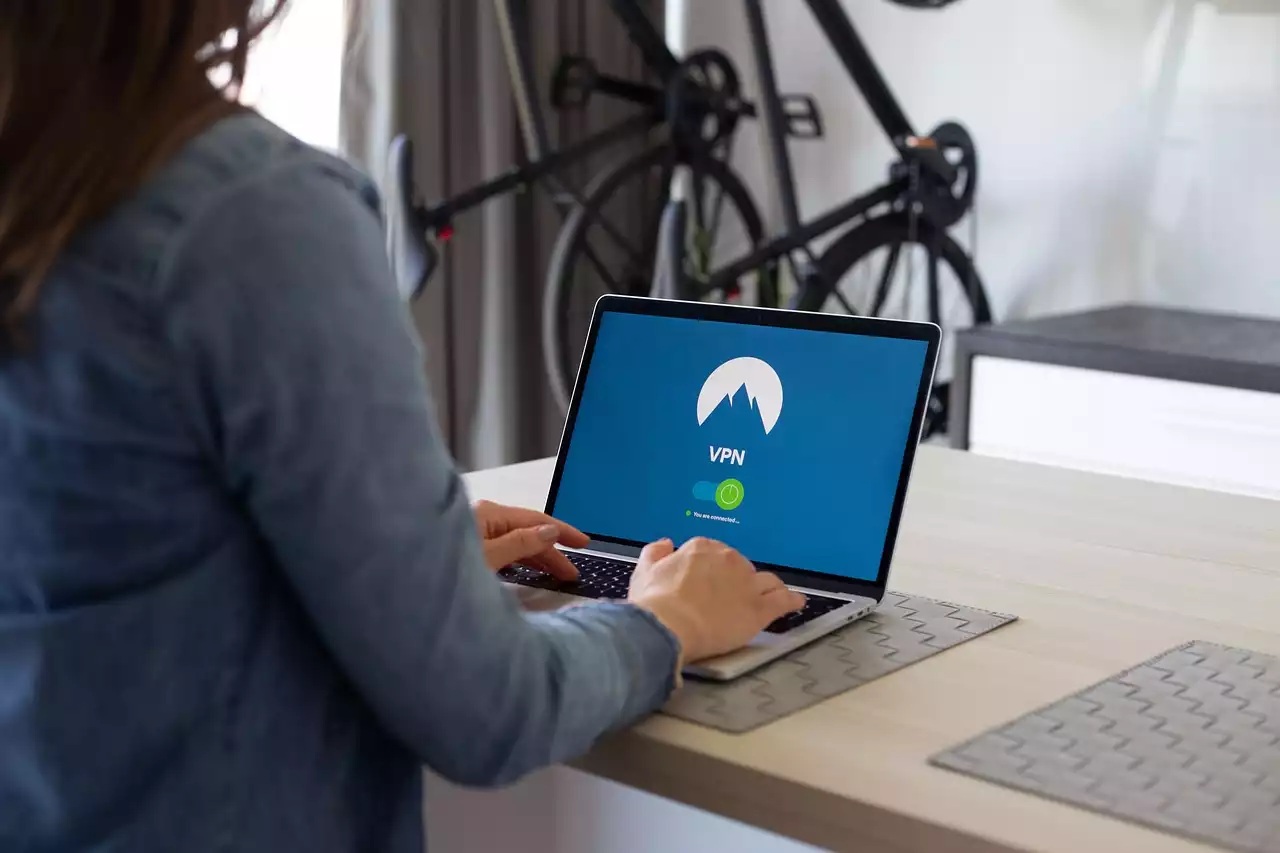

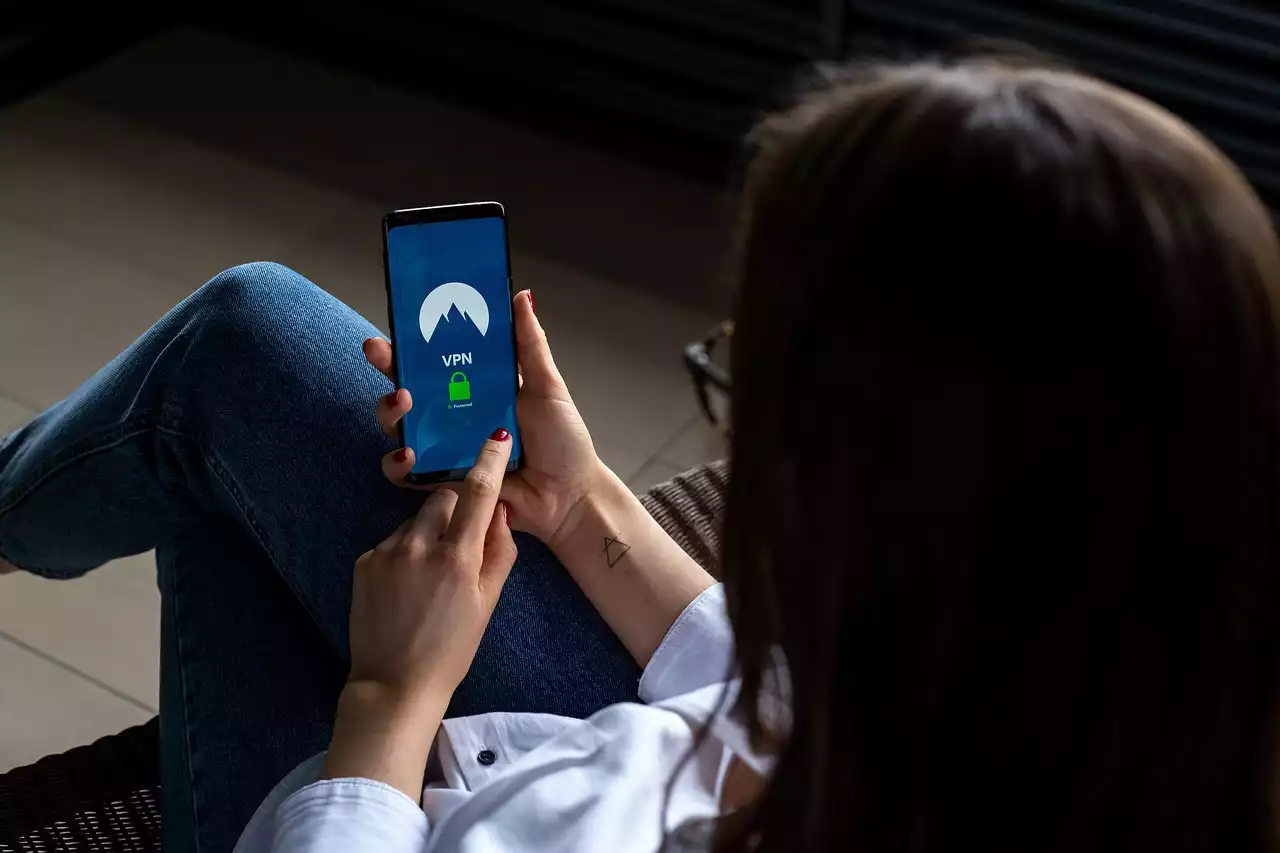





.png?size=50)