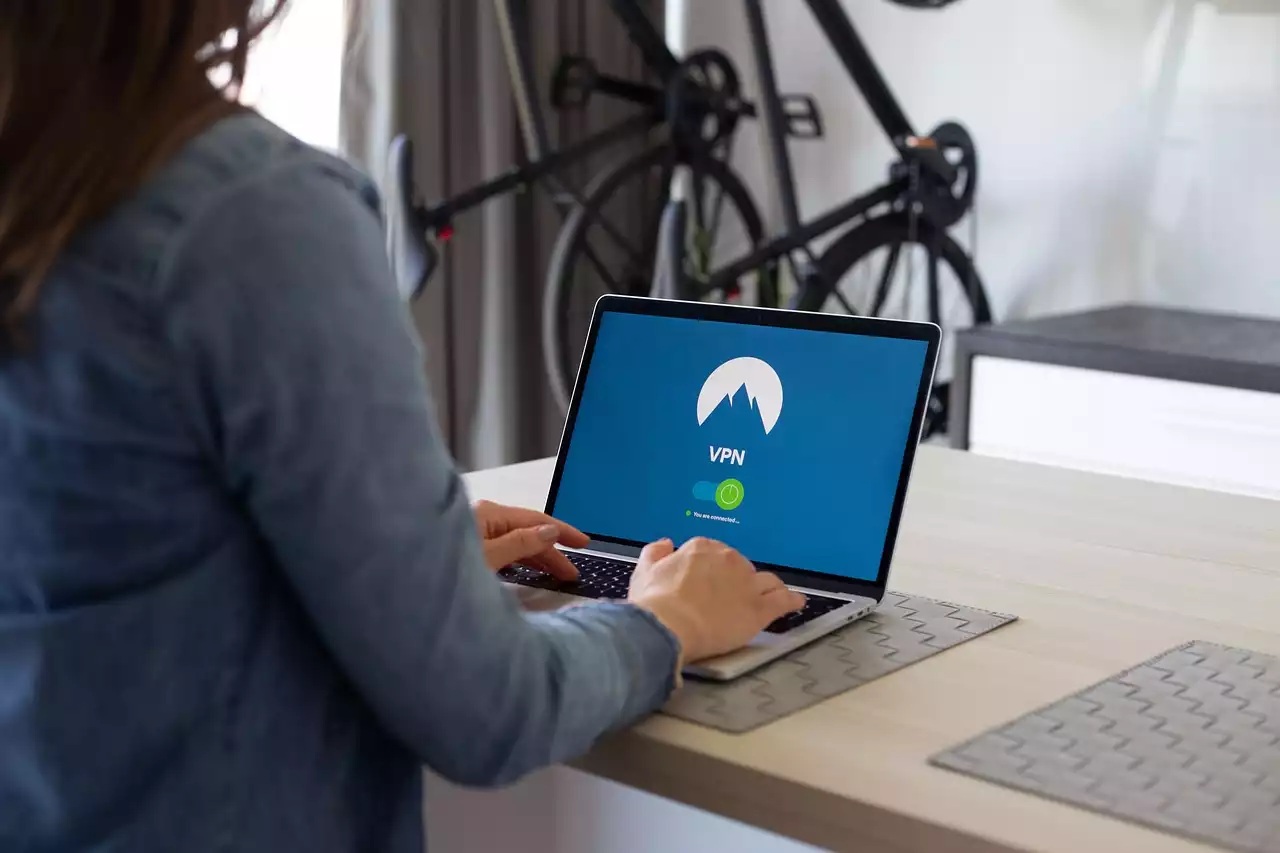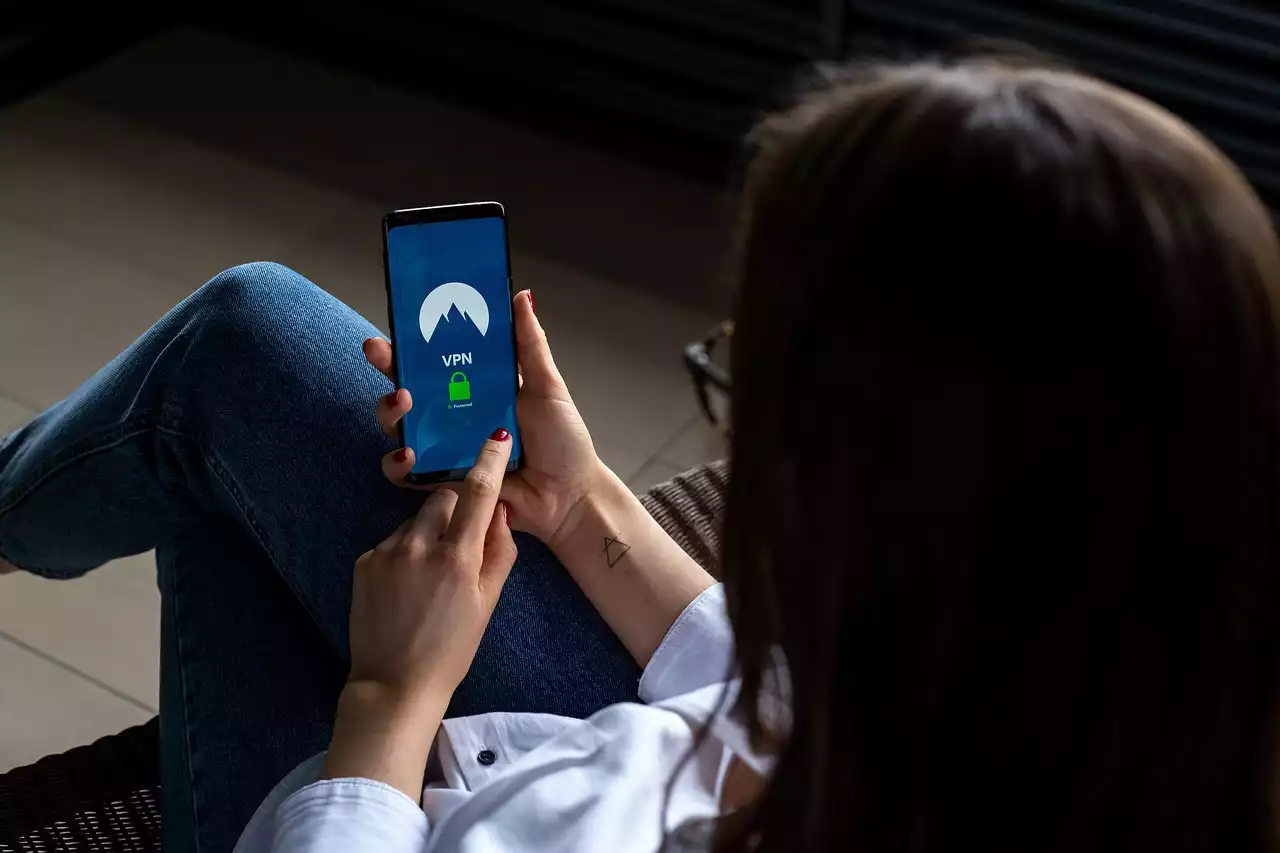HomeKit Setup Process
The first step in the HomeKit setup process is creating an account with the Apple Home app. This account will be used to allow devices to be controlled across multiple devices. To get started, you’ll need to be running at least iOS 11.3. You can also access HomeKit if you have a recent version of macOS, watchOS, or tvOS installed. After creating your account, you’ll need to select “home” as the device type. Once you do this, you’ll be asked to enter the name of your home and select its location. You can also let Apple know if there are any pets or people with medical conditions living in your home. After providing this information, you can start adding devices to your system.
Compatible HomeKit Devices
HomeKit-compatible devices are designed to work with Apple’s Home app and with each other. Before purchasing a new device, make sure it’s compatible with HomeKit. You can do this by reading the product details or checking the app’s website. Additionally, any product that is sold or manufactured by an Apple company will come with a “Works with Apple HomeKit” seal. Here are some of the most popular HomeKit-enabled products:
- Lighting - You can use HomeKit to control and set schedules for smart lighting systems. This includes bulbs, bulbs with dimmers, and wall switches.
- Audio - You can control audio systems, speakers, smart speakers, and more.
- Security - You can use HomeKit to control smart security systems and door locks.
- Humidity - You can use HomeKit to control humidity sensors, dehumidifiers, and air purifiers.
- Air quality - You can use HomeKit to control air quality sensors, air purifiers, and air conditioners.
- Temperature - You can use HomeKit to control thermostats, smart plugs, and temperature sensors.
- Fans - You can use HomeKit to control fans and smart ceiling fans.
- Other - You can use HomeKit to control garage doors, sprinklers, vacuums, and more.
The HomeKit App
The Home app is the primary hub for controlling, setting up, and monitoring your HomeKit-enabled devices. In the Home app, you can create scenes, add accessories, and view your HomeKit automations. You can also set up new accessories and invite other users to control your home. You can access the Home app on your iPhone, iPad, and iPod touch. You can also access the app on your Mac computer with at least OS X 10.14. On Apple TV, you can use the Home app on your fourth-generation Apple TV or newer with tvOS 11 or higher. However, the Home app is currently not available on Windows computers. You can use a web browser to view your HomeKit-enabled devices and settings, but you won’t be able to fully control your home.
Setting Up HomeKit Automations
HomeKit automations are rules that are designed to trigger actions based on preset conditions. These automations can be used to control your home and intelligently manage your devices. You can create up to 10 automation routines with HomeKit. You can also edit existing automations and delete any that you don’t want. When setting up automation routines, keep these tips in mind:
- Create a routine for each of your needs. For example, you could create one for dimming the lights, one for turning off the lights, and one for locking the doors.
- Each routine can include multiple accessories. For example, if you have a door lock, lights, and an air conditioner, you can use each of them in one automation.
- Each routine can also have multiple triggers. For example, you could create an automation that turns on the lights when you unlock the door and turns off the lights when you lock the door.
HomeKit Security
HomeKit devices have built-in security to protect your home and devices from unauthorized access. Although the devices have security, they do not have encryption. This means the information being transmitted between the device and your phone is not encrypted. This means someone could hack into your device and control your home remotely. You can avoid this by using a VPN connection. In addition to a VPN connection, you can ensure your HomeKit devices are as secure as possible with home network security systems. These systems can protect your home from unwanted traffic, malicious attacks, and unauthorized access. They also protect your network by monitoring network conditions and providing real-time alerts when something is out of the ordinary. Where available, HomeKit supports interoperability with third-party security systems via its HomeKit protocol, which provides a secure method for controlling your home's devices from iOS devices or HomeKit-enabled third-party accessories.
Controlling HomeKit Devices Remotely
If you have a home away from home, you can still use your HomeKit-enabled devices. All you have to do is sign into iCloud.com, click the “My Home” link, and choose “Remote Access.” Next, you’ll be asked to provide a passcode. You can then use the Home app on your iPhone as if you were at home. You can also use Home Remote to control your home remotely from your Mac computer or iPad. If you don’t have a home away from home, you can still use your home remotely. Apple allows you to give others access to your home. You can allow access to your home remotely by signing into iCloud.com and clicking “Home Access.” You can then select the “Share My Home” button. You can also invite others to remotely control your home via the Home app. You can do this by clicking the “Home” button, tapping “Remote Access,” and then clicking “Invite Friends.” Here, you can create a unique invitation code that can be used to access your home remotely. You can also revoke access to your home at any time by clicking “Invite Friends” and clicking “Remove” next to the person you want to remove.